Important Notice
Dear Developer,
To better support you in integrating and developing with the Gemini 335Lg camera, we have created a brand-new, more comprehensive GitHub repository. The details are as follows:
New Repository URL: https://github.com/orbbec/MIPI_Camera_Platform_Driver
The new repository contains:
- More complete official documentation
- The latest binary files
- Driver adaptation source code
- Rich development examples
Thank you for your support!
1. Preparation
1.1 Hardware Requirements
- Gemini 335Lg boxed camera
- NVIDIA Jetson AGX Orin DevKit and compatible power supply
- GMSL camera deserializer board (example model: FG96_8CH_GMSL(EVK)) and compatible power supply
Supported Camera and Platform Information
Table 1-1
| Camera Model | Hardware Platform | Manufacturer | Software Version | GMSL Adapter Board |
| Gemini 335Lg | Jetson AGX Orin DevKit | NVIDIA | JetPack 6.0/6.2 | FG96-8CH-V2(Max9296) |
1.2 Software Resources
- Precompiled driver file
- OrbbecViewer software(supports version OrbbecViewer_v2.0.7-rc and above)
2. Unboxing and Installation
2.1 Cut or tear the transparent sealing tape on both sides of the box.
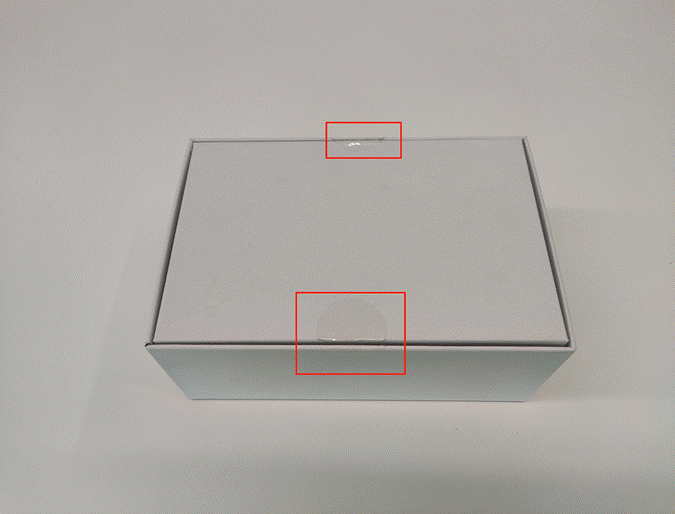 Fig. 2-1
Fig. 2-1
2.2 Remove the Gemini 335Lg camera, FAKRA-Z cable, tripod, tripod head, and Quick Start Guide
 Fig. 2-2
Fig. 2-2
2.3 Remove the white protective film from the camera glass cover
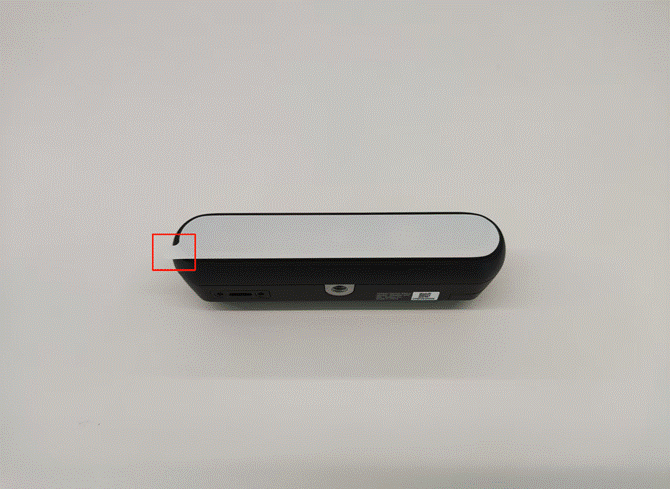 Fig. 2-3
Fig. 2-3
2.4 Assemble the tripod and tripod head, then mount the Gemini 335Lg camera
 Fig. 2-4
Fig. 2-4
2.5 Open the top sync port cover of the Gemini 335Lg camera, switch the USB/MIPI toggle on the right to M mode, then close the cover
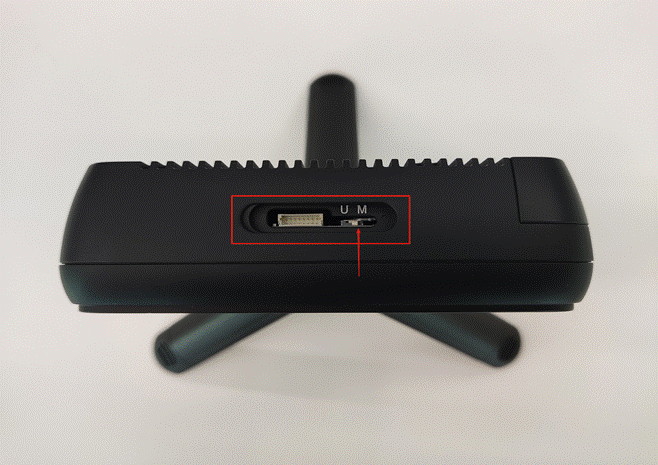 Fig. 2-5
Fig. 2-5
3. Connecting Devices and Powering On
3.1 Open the right FAKRA port cover on the camera, and connect the camera to the GMSL camera deserializer board using the FAKRA-Z to FAKRA-Z cable
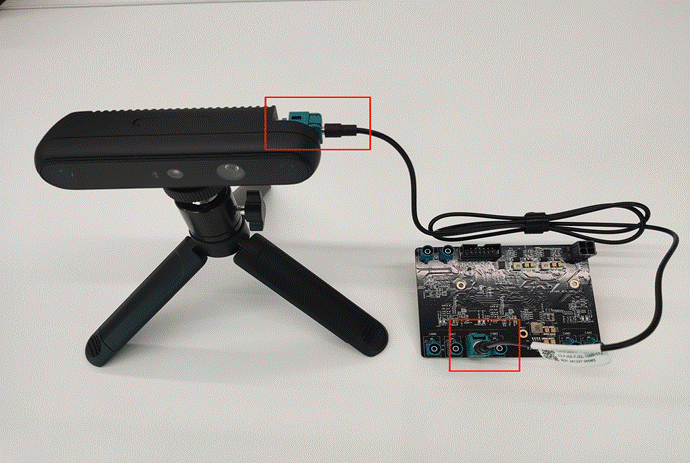 Fig. 3-1
Fig. 3-1
3.2 Install the GMSL camera deserializer board and Jetson AGX Orin DevKit together
 Fig. 3-2
Fig. 3-2
3.3 Connect the appropriate power supply
Connecting adapter power supply for Jetson AGX Orin DevKit and GMSL camera deserializer board
Note: Example GMSL board uses 12V 3A power
 Fig. 3-3
Fig. 3-3
3.4 Connect a monitor, keyboard, and mouse to the Jetson AGX Orin DevKit, then power on both the Jetson AGX Orin DevKit and the GMSL camera deserializer board
4. Loading the Precompiled Driver File
4.1 Check JetPack Version
Run the following in the terminal:
dpkg -l | grep nvidia-l4t-core
From the output, check the corresponding JetPack version using NVIDIA’s JetPack-L4T mapping table
(Example: Output nvidia-l4t-core version 36.4.3 corresponds to JetPack 6.2)
 Fig. 4-1
Fig. 4-1
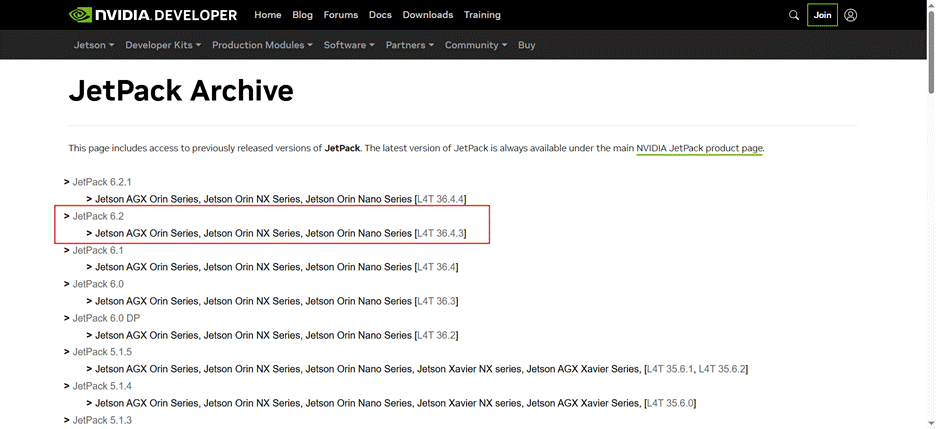 Fig. 4-2
Fig. 4-2
4.2 Obtain the Precompiled Driver
Download gmsl-driver-jetson-vx.x.x(JPx.x).zip from the GitHub repository and place it in the ~/Downloads directory
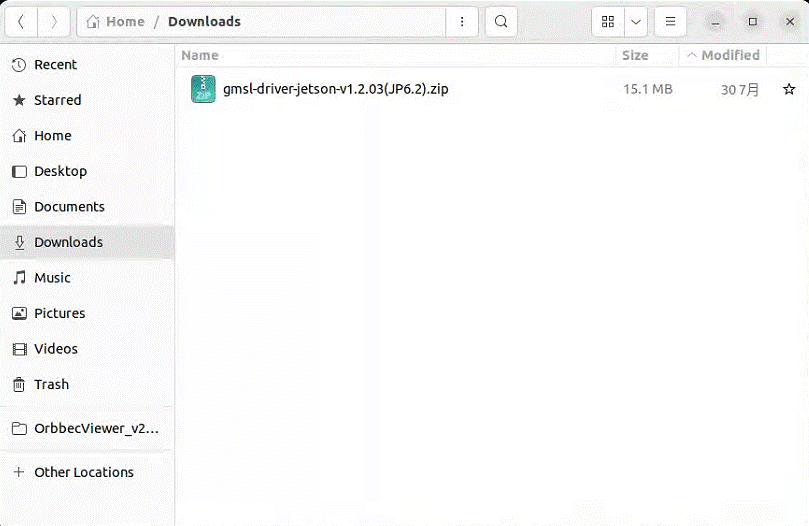 Fig. 4-3
Fig. 4-3
4.3 Extract and Install
For GMSL camera deserializer board FG96_8CH_GMSL(EVK), use the copy_to_target_agx_orin_fg96.sh script
Run the following in the terminal:
cd ~/Downloads/
unzip MIPI_Camera_Platform_Driver.zip
cd gmsl-driver-jetson-v1.2.03(JP6.2)/
chmod +x copy_to_target_agx_orin_fg96.sh
sh copy_to_target_agx_orin_fg96.sh
reboot
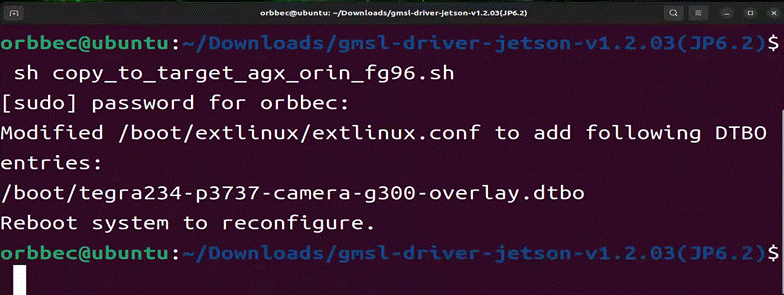 Fig. 4-4
Fig. 4-4
5. Getting Started
5.1 Check Driver Version
Ensure the driver version matches the precompiled driver file version
Run the following in the terminal:
cat /sys/module/g300/version
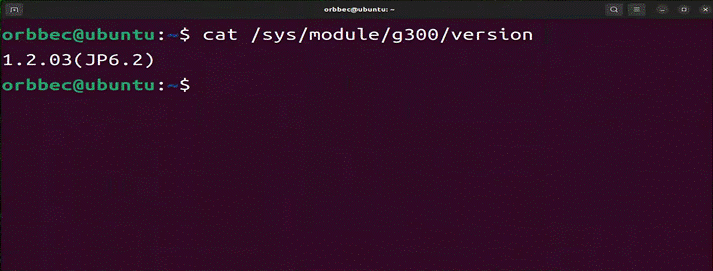 Fig. 5-1
Fig. 5-1
5.2 List Video Nodes
Run the following in the terminal:
ls /dev/video*
Note: One Gemini 335Lg camera will generate 8 video nodes:
- video0 – Depth stream
- video1 – Depth metadata
- video2 – Color stream
- video3 – Color metadata
- video4 – Left IR stream
- video5 – Left IR metadata
- video6 – Right IR stream
- video7 – Right IR metadata
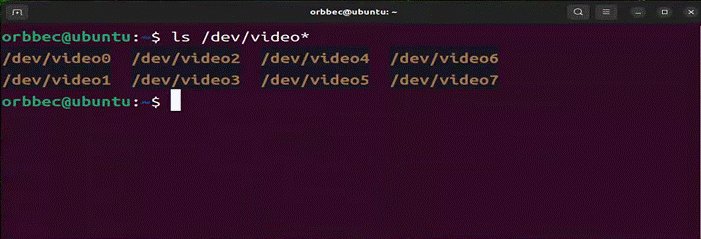 Fig. 5-2
Fig. 5-2
5.3 Obtain OrbbecViewer Software
Download the latest OrbbecViewer from OrbbecSDK_v2 Releases (e.g., OrbbecViewer_v2.4.8_xxx.zip) and place it in ~/Downloads.
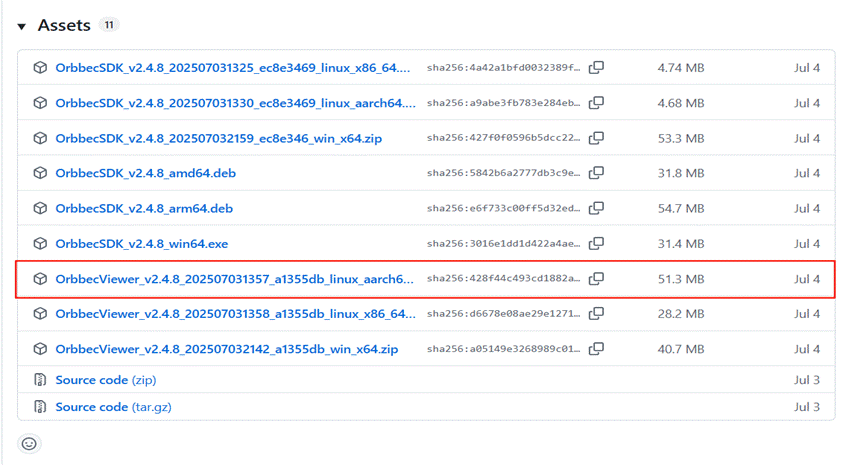 Fig. 5-3
Fig. 5-3
5.4 Extract and Run
Run the following in the terminal:
cd ~/Downloads/
unzip OrbbecViewer_v2.4.8_202507031357_a1355db_linux_aarch64.zip
cd OrbbecViewer_v2.4.8_202507031357_a1355db_linux_aarch64/
sudo ./OrbbecViewer
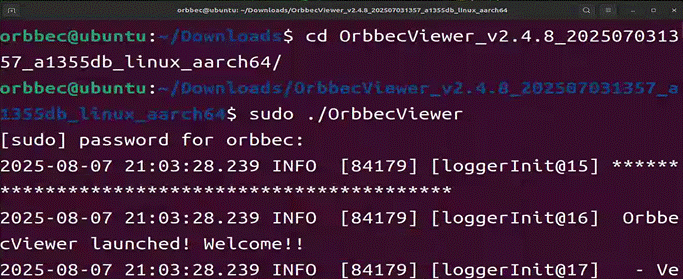 Fig. 5-4
Fig. 5-4
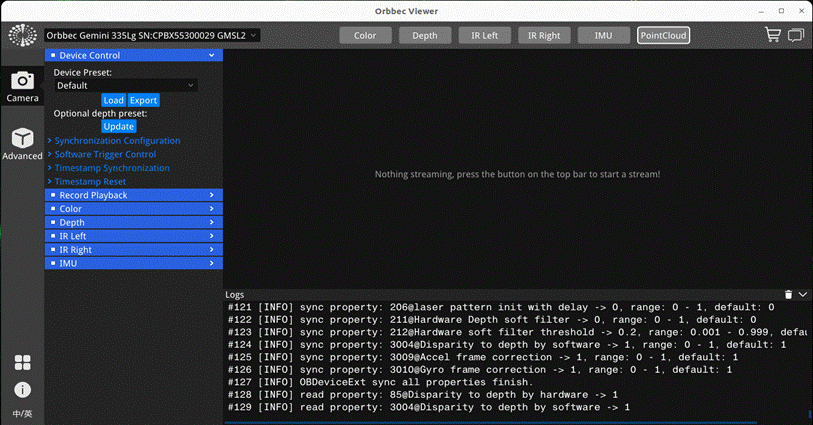 Fig. 5-5
Fig. 5-5
5.5 Preview Images
In the device management area, enable the following streams to preview corresponding images:
- Color stream
- Depth stream
- Left IR stream
- Right IR stream
- IMU stream
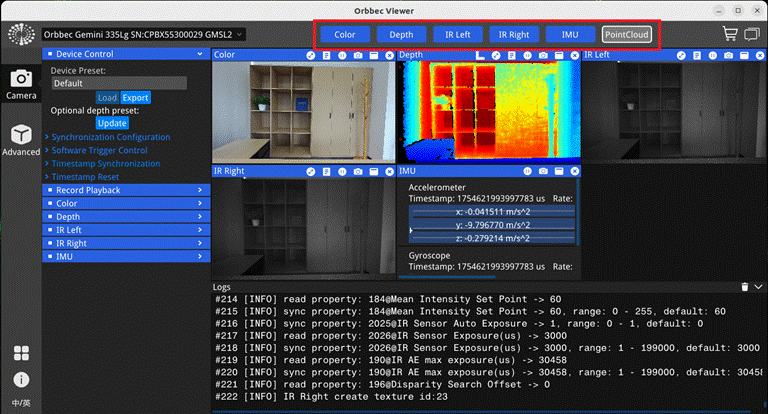 Fig. 5-6
Fig. 5-6